Analytics
After you enable your Kodika Server, you can use the Analytics feature. We are using Firebase Analytics that migrated to Google Analytics.
Note: Kodika doesn’t store any analytics data, as the data are submitted using the official Firebase SDK to the Google.
How to Log Events
No Code Actions
You can log an event using a No Code Action by selecting the Analytics Category and then the action that you want to use. 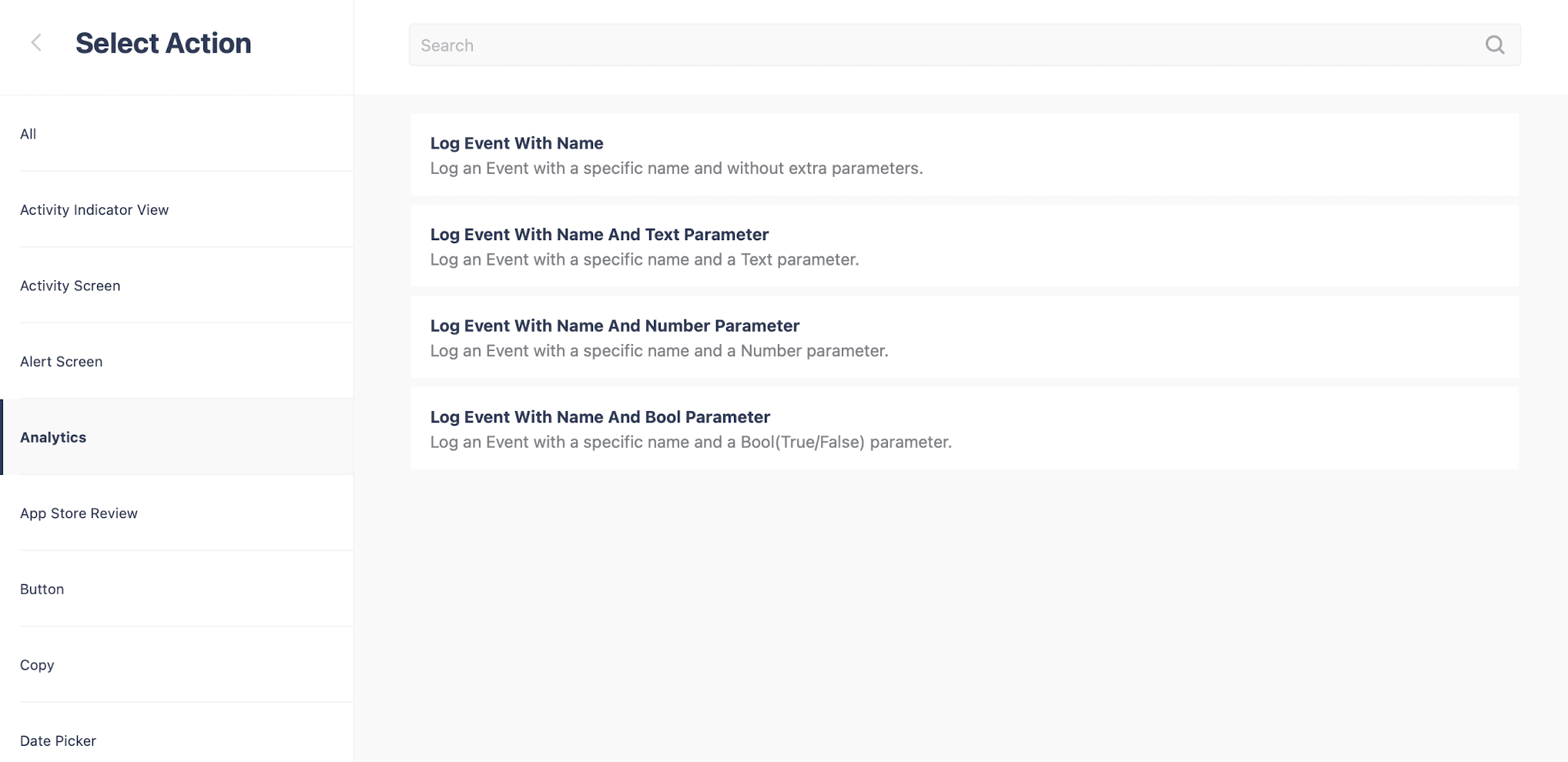
Code Blocks
You can log an event in a Function using the Analytics Code Blocks. 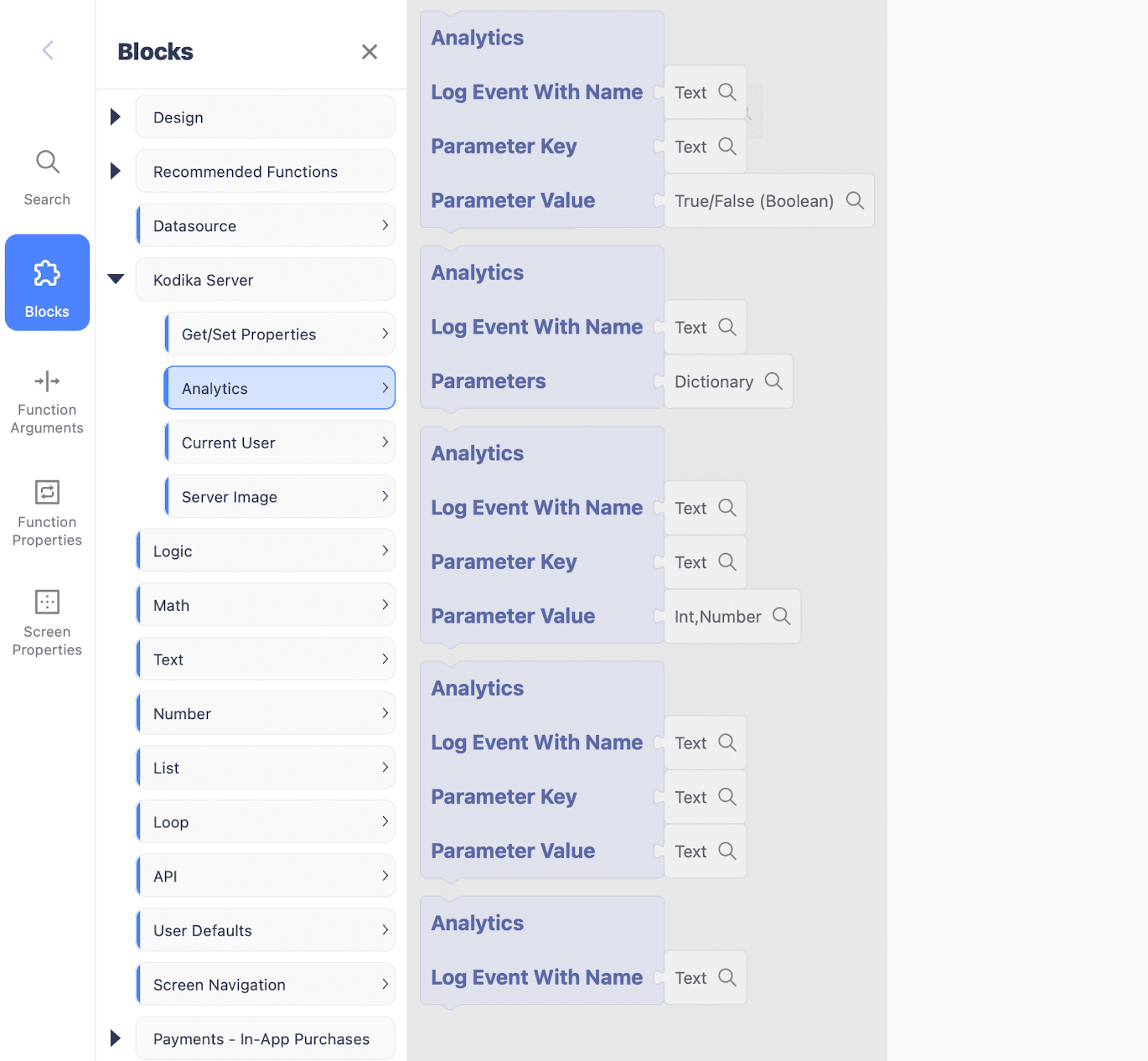
Available Actions
Log Event with Name
The simplest way to log/track an event is to use the Log Event with Name action. You need to pass the name of the Event as the parameter.
Tip: You can use any name that you want.
Log Event with Name and Text Parameter
Similar to the Log Event with Name but you can also have an extra Text parameter, for example, the name of the product pressed.
Log Event with Name and Number Parameter
Similar to the Log Event with Name but you can also have an extra Number parameter, for example, the number of users in the newly created group.
Log Event with Name and Bool Parameter
Similar to the Log Event with Name but you can also have an extra Bool parameter, for example, if user has an active subscription.